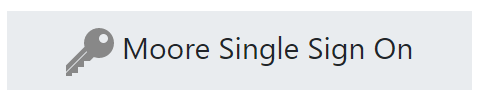Set up logging into LSS with your College Email account! Once set up, you can access email and other Office 365 services without needing to login!
Enter your Universal Login and Password into the login form, NOT your email account or email address!
| Info | ||
|---|---|---|
| ||
You MUST DO NOT login using the form AT LEAST ONCE before enabling login form on LSS! You MUST use Single Sign On. |
Once logged in, you can choose to enable Single Sign On via your college Office 365 (email) accountSingle Sign On means that logging in with a single ID and password will gain you access to both LSS and Office 365. To access Office 365 and LSS you have to use Single Sign On.
Step by step instructions
Access the LSS or Office 365 website.
LSS - lss.moore.
Click the "Connect to Office365" link in the Microsoft Block on the home page
Then, click either of the "Office 365 connection settings" or "Manage Connection" links
Click the "Start using Office 365 to log in to Moodle" link
You will be taken to the Office 365 Login prompt. Login with your College Email Account.
You should then be connected!
Next time you login you can simply click the Moore Single Sign On button, and use your College Email Account (NOT your Universal Login).edu.au
365 - www.office.com
After this, locate the sign on button.
On the LSS website it will look like this:
On the Office 365 website it will look like this:
After this you need to enter you MooreID followed by student.moore.edu.au.
Here is an example:
Next you have to enter your password.
If you want to change or reset your password, you can do so at my.moore.edu.au
Note: Single Sign On can have issues if you are using multiple accounts on the same web browser.
Moore College recommends using different browsers for your personal and college accounts.
Related articles
| Filter by label (Content by label) | ||||||||||||||||||
|---|---|---|---|---|---|---|---|---|---|---|---|---|---|---|---|---|---|---|
|
...